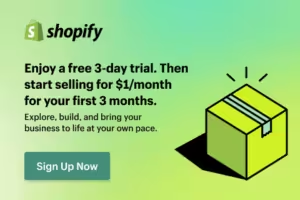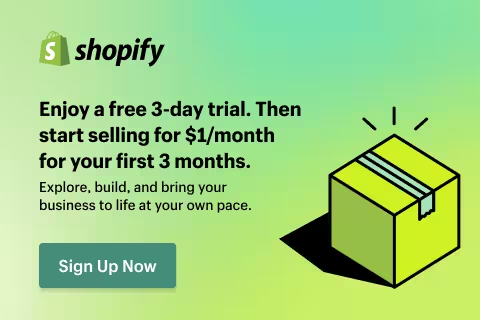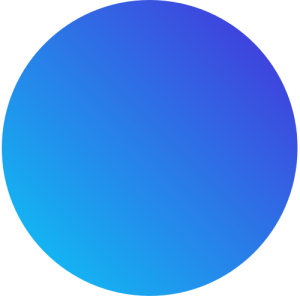Starting a dropshipping store is one of the most accessible ways to begin an e-commerce business, and with platforms like Shopify, you can set up your store quickly and start selling without needing to hold any inventory. This guide will walk you through creating a dropshipping store from scratch, using Shopify and Oberlo to source and sell products. You’ll be ready to get your first sale online by following these steps!
Step 1: Sign Up for Shopify
The first thing you need to do is sign up for Shopify. Shopify is an e-commerce platform that allows you to build a professional-looking online store without needing any design or technical skills. Click on this link to start your Shopify store with a free trial.
Why Shopify?
- User-Friendly Interface: Shopify’s drag-and-drop tools make setting up a store easy for anyone.
- Free Templates: Shopify offers free templates you can use to customize your store’s design.
- App Integration: Easily integrate apps like Oberlo for product sourcing, payment gateways, and more.
Step 2: Choose Your Niche
Before setting up your store, it’s important to choose a niche for your dropshipping business. Your niche is the specific category of products you’ll sell. It’s essential to pick a niche that interests you and is in demand in the market. Some popular niches for dropshipping include:
- Fitness and Workout Gear
- Pet Products
- Fashion Accessories
- Home Décor
- Tech Gadgets
- Beauty Products
Once you’ve picked a niche, you’ll be able to target the right customers and source products relevant to their needs.
Step 3: Set Up Your Shopify Store
Now that you’ve chosen your niche, it’s time to set up your Shopify store. Follow these steps to get your store up and running:
- Sign In to Shopify: Once you’ve created your account at Shopify, log in to your dashboard.
- Choose a Store Name: Pick a unique name that represents your niche. Your store name should be memorable and relevant to the products you’ll be selling.
- Select a Free Shopify Template: Shopify provides several free templates from which to choose. Go to Online Store > Themes, and browse through the Free Themes section. Pick one that suits your brand and niche, and click “Add to Theme Library.”
- Customize Your Theme: Customize the look and feel of your store by changing colors, fonts, and images. Shopify’s drag-and-drop builder makes it easy to personalize your template. You can add your logo, update the header, and tweak the layout to make it align with your brand vision.
- Add Essential Pages: Before going live, create essential pages like:
- Home Page: Showcase your top products and include a clear call to action.
- About Us Page: Tell your brand story and explain why your customers should trust you.
- Contact Us Page: Provide a way for customers to reach you if they have any questions.
- Shipping and Returns Page: Clearly state your shipping policies, including delivery times and return policies.
- Setup Payment Methods: Go to Settings > Payments to set up your payment gateway. Shopify supports PayPal, Stripe, and other popular payment processors. Choose the one that works best for you to start accepting payments securely.
Step 4: Install Oberlo for Product Sourcing
With Shopify ready, it’s time to add products to your store. Oberlo is an app that allows you to source products from suppliers, primarily through AliExpress. Oberlo makes it easy to import products into your Shopify store with just a few clicks, and the suppliers will handle shipping directly to your customers.
How to Install Oberlo:
- Go to the Shopify App Store: In your Shopify dashboard, go to Apps > Visit Shopify App Store and search for Oberlo.
- Install Oberlo: Click “Install” and follow the prompts to connect Oberlo to your store.
- Find Products to Sell: Once you’re connected, use the Oberlo app to browse products within your niche. You can search for products like:
- Fitness Gear: Resistance bands, yoga mats, dumbbells, and workout clothing.
- Pet Supplies: Dog collars, pet toys, grooming products, and pet beds.
- Fashion Accessories: Watches, jewelry, sunglasses, and handbags.
- Home Décor: Throw pillows, wall art, vases, and furniture.
- Import Products to Your Store: Once you find products you want to sell, click “Add to Import List.” After reviewing your import list, click “Import to Store,” and the products will be available for sale on your Shopify store.
Step 5: Customize Product Pages and Pricing
Now that you’ve imported products to your store, you need to customize the product pages to attract customers. Here’s how to optimize each product listing:
- Edit Product Titles: Make your product titles clear and descriptive. Avoid overly complicated names—simple, straightforward titles work best.
- Write Engaging Product Descriptions: Write compelling product descriptions that highlight the benefits of the product. Focus on how the product will solve your customers’ problems or improve their lives.
- Set Your Prices: Determine the pricing for your products based on the cost of goods and the margin you want to achieve. For example, if a product costs $10, you could price it at $25 to ensure a profit.
- Add Product Images: High-quality product images are crucial for increasing sales. Ensure that the images are clear and professional and show multiple angles of the product.
Step 6: Set Up Shipping and Taxes
To ensure a smooth customer experience, configure your shipping rates and taxes.
- Shipping Rates: Go to Settings > Shipping and Delivery to set your shipping zones and rates. Many drop shippers offer free shipping and factor the shipping cost into the product price to make it appealing to customers.
- Taxes: Set up taxes based on your location. Shopify makes it easy by automatically calculating taxes for your region. You can configure these settings under Settings > Taxes.
Step 7: Make Your Shopify Store Live
Before launching your store, double-check that everything is set up correctly:
- Test your checkout process.
- Ensure all product descriptions and prices are accurate.
- Review your store on both desktop and mobile to confirm it’s mobile-friendly.
Once you’re confident everything is ready, it’s time to make your Shopify store live! Follow these steps:
- Remove Password Protection: Go to Online Store > Preferences and scroll down to “Password Protection.” Disable this feature so your store is publicly accessible.
- Launch Your Store: Your Shopify store is now live, and customers can start browsing and purchasing your products!
Step 8: Start Promoting Your Store (Consult with us or have us provide this service for you)
With your store live, it’s time to start promoting your products to generate traffic and sales. Here are some ways to promote your dropshipping store:
- Facebook and Instagram Ads: Run paid ads to target customers interested in your niche. Use high-quality product images and compelling copy to draw attention.
- Social Media Marketing: Use platforms like Instagram, Facebook, and TikTok to share product photos, engage with your audience, and grow your following organically.
- Email Marketing: Capture email addresses from visitors and use email marketing to promote products and send special offers.
Conclusion: Start Your Shopify Store Today!
Starting a dropshipping store has never been easier, and with Shopify and Oberlo, you can build a successful e-commerce business with little upfront investment. Whether you’re selling fashion accessories, fitness products, or home décor, Shopify provides the platform, and Oberlo helps you source products easily.
Ready to get started? Click here to start your Shopify store with a free trial, and follow these steps to set up your store, find winning products, and launch your first successful dropshipping business. If you need help along the way, Hebner Solutions is here to assist with everything from web design to marketing strategies. Let’s make your dropshipping store a success!